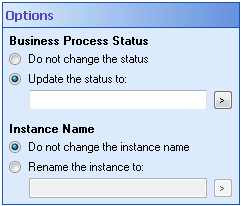Options
The ![]() Options property box allows you to define how the Update Business Process activity will update the business process's statues and instance name.
Options property box allows you to define how the Update Business Process activity will update the business process's statues and instance name.
See the tokens this activity produces.
To configure the Options
- Add the Update Business Process activity to your workflow definition by dragging it from the Toolbox Pane and dropping it in the Designer Pane.
- Select the activity in the Designer Pane.
- Under Options in the Properties Pane,
configure the business process status and instance name.
Note: If you want to customize starting and ending statuses and/or instances names, configure the Business Process Options dialog box.
- Business Process Status: Determine if the business process status should be
updated during this activity. If so, select Update the status to and then type a description and/or click the token button (right arrow)
 to use
tokens. To leave the business process' status unchanged, select Do not change the status.
to use
tokens. To leave the business process' status unchanged, select Do not change the status.Tip: Use tokens to configure a dynamic status. In the Laserfiche client applications, you can search by the status of business process instances (these searches will return all entries that the business process is associated with).
- Instance Name: Decided if the activity will change the business process instance name.
To change the business process name, select Rename instance to and then input a name and/or click the token
button (right arrow)
 to use
tokens.
To leave the instance name unchanged, select Do not change the instance name.
to use
tokens.
To leave the instance name unchanged, select Do not change the instance name.Tip: You can use tokens to configure a dynamic name for your business process instance.
Example: A business process called Expense Report runs on a document. The Retrieve Fields activity extracts information from the document's metadata. This metadata information can be used to rename the business process instance to be specific to that document.